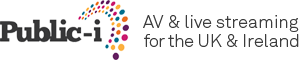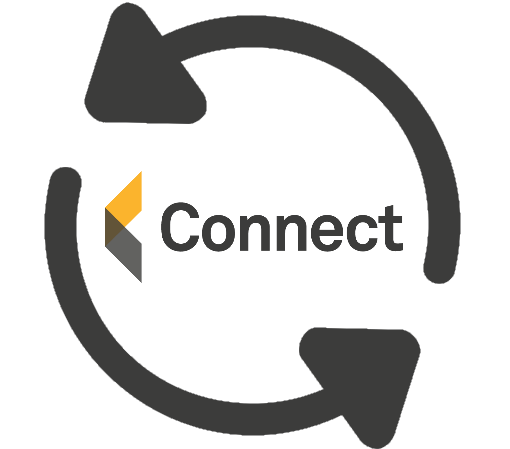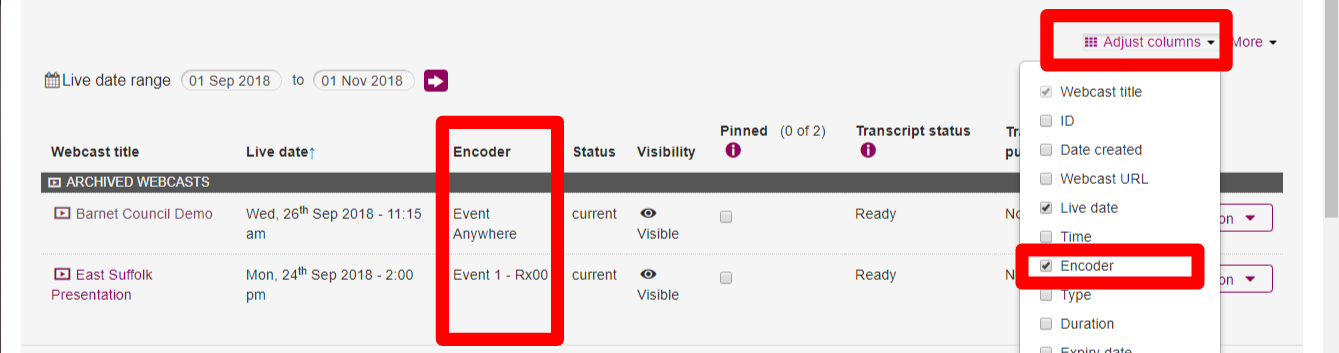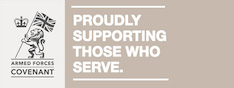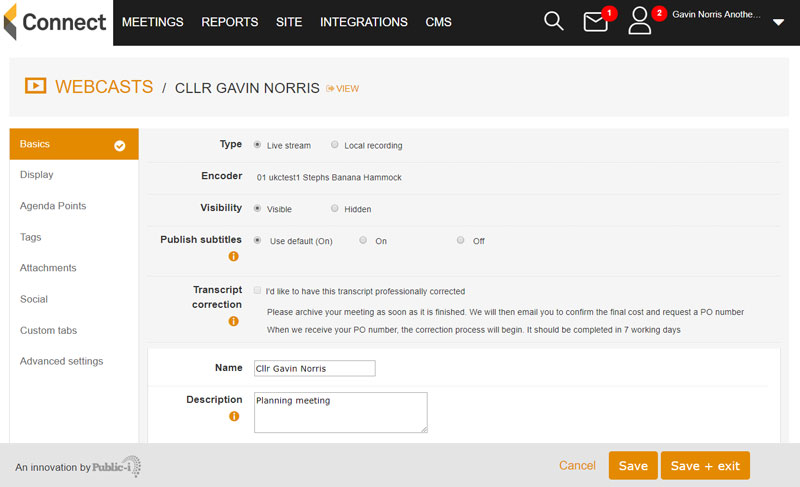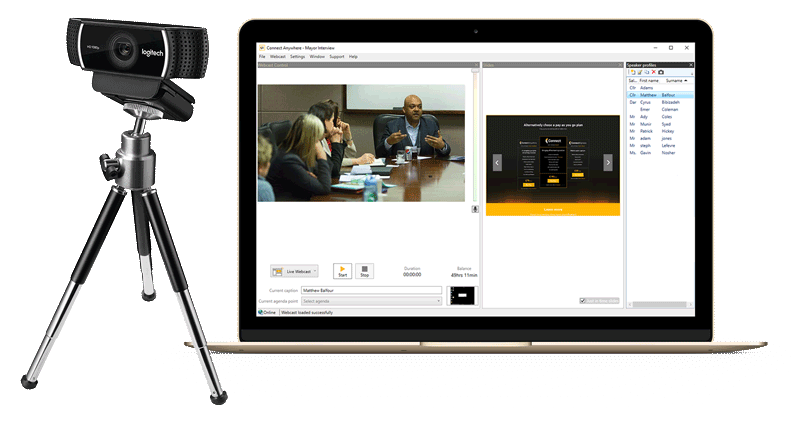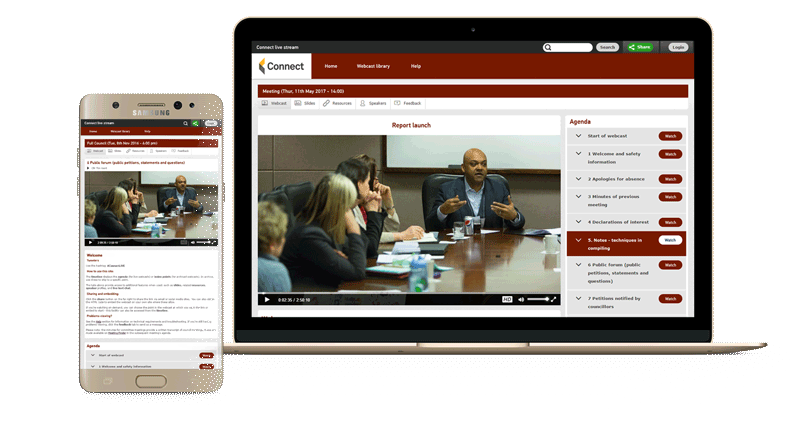We have developed a number of new Connect features over the past few months which I wanted to share with you. Some of these have been created thanks to feedback from our most recent user groups in Camden and Cardiff. We have more user groups happening next month in Edinburgh (on 13th November 2018) and in Dublin (on 29th November 2018). Please contact us to register your interest. More user groups are being planned for early 2019.
Website updates
Publishing subtitles
We understand you do not want to publish transcriptions if they are not 100% correct. We think that the accuracy of our free speech-to-text feature is still good enough to resolve issues around accessibility. So we are giving you the ability to publish subtitles for all your archived webcasts. There are 2 ways to do this:
- enable it across all your webcasts – in Connect Admin, go to the top right drop-down menu, select Site Settings > Contact & default settings, and set Show subtitles to On.
- enable it per webcast – in Connect Admin, edit the webcast on the meetings page, and on the Basics tab, set Show subtitles to On.
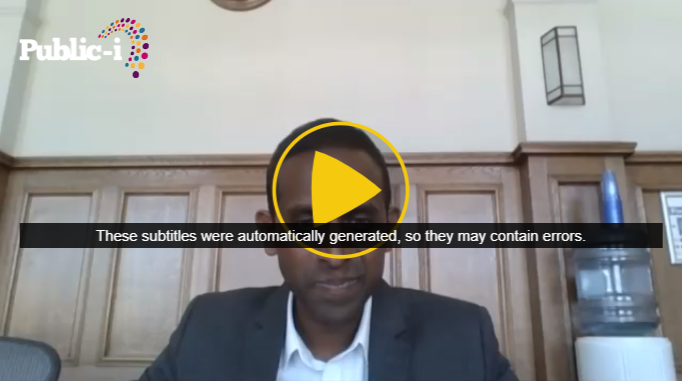
Viewers will see a warning message that the subtitles may contain errors when they load the player.
Small corrections in transcripts and subtitles
You can now go to the View Transcript page for any webcast and click on an Edit button. This will allow you to click on words and correct them. When you have completed your corrections, you can then save them and they will be applied to the transcript and subtitles of that webcast. For more extensive editing, we recommend that you install our transcript correction software, which is available on the Downloads page.
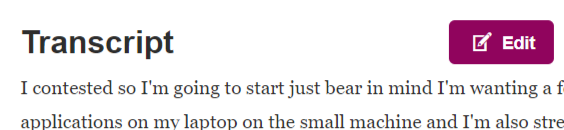
Download expired webcasts
Because of new GDPR rules, we will need to delete expired webcasts from our servers. Before we start doing this, however, we would like you to be able to download a copy of all your files. This process is quite technical and we suggest that you ask IT to help. You will need a good Internet connection and enough storage space for the downloaded files (100GB+ in total for larger archives). We have provided documentation on the process in the Downloads area of the admin (named WEBCAST ARCHIVE FILES).
YouTube Live
You can now stream to YouTube Live or Facebook Live while webcasting on our platform. To do this, edit your webcast in Connect Admin and select the Social tab, then change the Live stream option to YouTube. An FAQ link is provided on this page that explains the process in more detail.
Turn off Google Analytics
As part of our GDPR clean up, we have added a setting to Connect Admin to turn off Google Analytics. Google Analytics is used to collect anonymous data on site usage to help Public-i monitor performance and make improvements. Google Analytics data cannot be used to identify an individual viewer, but if you wish to turn it off, go to Site Settings > General > Google Analytics and set Standard tracking to Off.
New encoder column in meetings list
We have added a new column in the meetings list, so that you can now see which encoder was booked against each webcast:
This is useful for clients with multiple encoders in different meeting rooms. You can select this column using the Adjust columns button.
Webcaster updates
We normally put minor Webcaster fixes and additions in the What’s New section of the admin area (under Webcaster Upgrades), but here are a couple of new noteworthy features:
Webcaster speaker profile filter
You can now filter speaker profiles in Webcaster using a search field – useful for finding the correct person quickly.
Splitting up local video files
Instead of recording a meeting as a single, large video on the encoder, we are now splitting the recording into one-minute chunks. This means that if Webcaster crashes, the video will not be corrupted and will be easier to recover. This is available in Webcaster 7.6.19 and higher.
Publisher manual:
This year, we are planning to create comprehensive, up-to-date documentation for Connect and Webcaster. We have started this process by writing a manual for Publisher. Publisher is the software tool on the encoder that allows you view, edit and publish webcasts. You can find the Publisher manual in the Help section of the admin area.
Connect Anywhere:
As you may know, we have a version of our webcasting software that you can install on any laptop, that allows you to stream smaller meetings such as election results, leaders’ briefings etc. This uses your contract hours but is a great way to capture additional video content. Connect Anywhere is available in the downloads section of the Admin and includes a full manual with installation requirements and operating instructions.