Because of coronavirus, a lot of clients are asking us for solutions allowing them to carry out meetings with remote participants, whilst still providing transparency to the public by streaming them on our platform. These are challenging times, so please bear with us while we try to have the correct solution. We know that cost and limited resources that are available to councils are a concern, but we’re working on solutions that suit the changing climate.
Which video conferencing software?
First things first. We need a video conferencing solution. A lot of Councils already use a video conference software solution, and they come in many shapes and forms. The most important characteristic is software that can run on a laptop or PC. This enables us to capture the video and audio easily. For councils that do not have a solution yet here are some examples:
- Webex is free for first 4 months. It has hand-up feature for requesting to speak.
- Zoom seems like a good option, too, but the free version is limited to 40min calls
- Teams is free (although limited if you use it standalone) or is included in the Office 365 license: this what we use here at Public-i. They have recently added a hand-up to speak feature.
- Public-i is currently working on providing a video conferencing solution that would make it easy to manage the discussion and vote, just like your microphone system does already. We will keep you updated on the developments of this solution.
Secondly, we need to think about whether the Council chamber is going to be used or if all participants are going to be remote.
1 – If all participants are remote
This is an easier solution. This means that we have fewer complications with audio-visual integration.
a – Record and upload later
Most video conferencing software offer ways to record videos of the meeting. Once you have a video file, we can help you link it up to a meeting booking on our system. Contact your Account Manager to find out more about this service.
b – Stream live from a Connect Anywhere on a second laptop
We understand that streaming the meeting live would increase transparency. We provide a free piece of software called Connect Anywhere that allows any video content to be captured and streamed to our platform. To make this work with a video conferencing system, you need a second laptop with a USB video capture card:

This would mean that the operator of the conference laptop cannot participate in the meeting but they can hear and preview it, and also tag the agenda as the meeting goes on.
You could also use a Connect P800 portable webcasting kit. This solution works instead of the second laptop and capture card.
Find more info on our knowledge base article: Live stream a video conference meeting with Connect Anywhere or a P800 system
We actually used this solution for an event we ran for CQC this month:
2 – If some participants are in the council chamber and some are remote
Integration of a council chamber existing audiovisual equipment with a video conference system can be a bit complicated, but we can find short-term and long-term solutions that fit your needs.
We provide the ability to capture slides from our Connect software for most of our clients. Some of our clients also have the ability to capture video and audio that is presented on the screens in the room, this requires extra hardware. We call this option H input for video capture.
Our Service Desk can help you test to see if this option is already installed on your system.
a – Camera pointing at screen and microphone
If you’ve watched any of the government’s daily briefings: this is the solution they’re using, which allows the press corps to attend over video-link
If you do not have the ability to capture presentation video and audio in Webcaster (our capture software), we recommend that you use a set-up such as the one shown here. In this example, a spare microphone is next to a laptop which has the video conference software installed and a monitor.
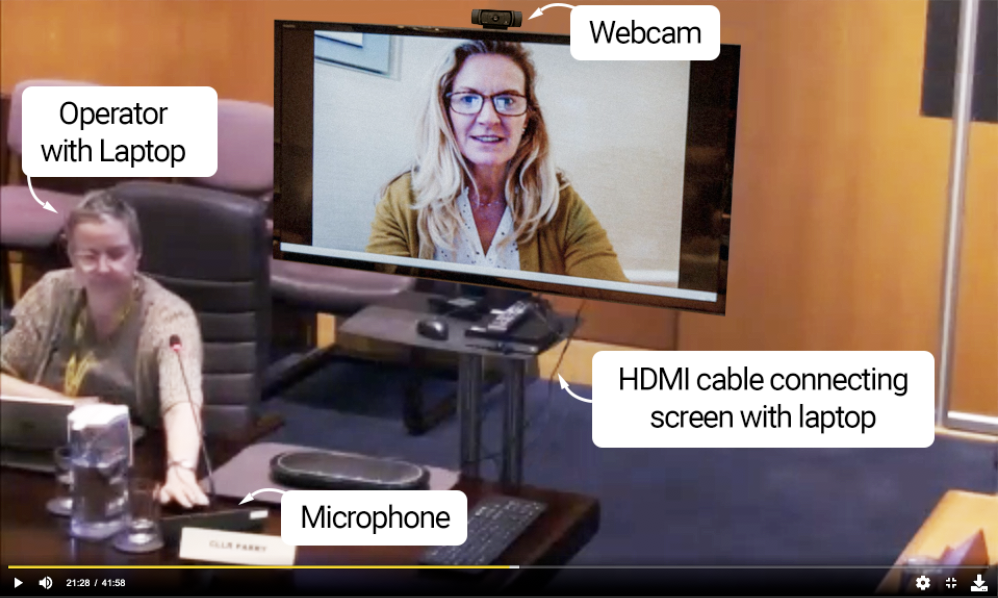
The Video Conferencing laptop is also connected to a USB webcam that allows the remote participants being able to view the council chamber.
The operator can press the microphone to allow the remote participant to speak and the camera will automatically point to the monitor.
This is not an ideal solution in terms of quality for the participants and the public viewers but has the benefit of requiring minimal installation and can be done almost straight away. For clients with a little more time, the audio quality can be improved for the remote participants by using an audio cable to link the Video Conferencing laptop and the microphone (more info on this Knowledge Base article).
b – Capturing room presentation screen and microphone
If you do have the ability to capture presentation video and audio in Webcaster (our capture software). Then this can be used to capture the remote participants and the people in the room. This allows for a full-screen picture of the remote attendees and better audio quality.
Because we cannot use the cameras that are in the chamber for the remote participants without extensive system changes, the Video Conference laptop still needs to be in the room with a USB webcam pointing at the room and also listening to a spare microphone (more info on this Knowledge Base article).
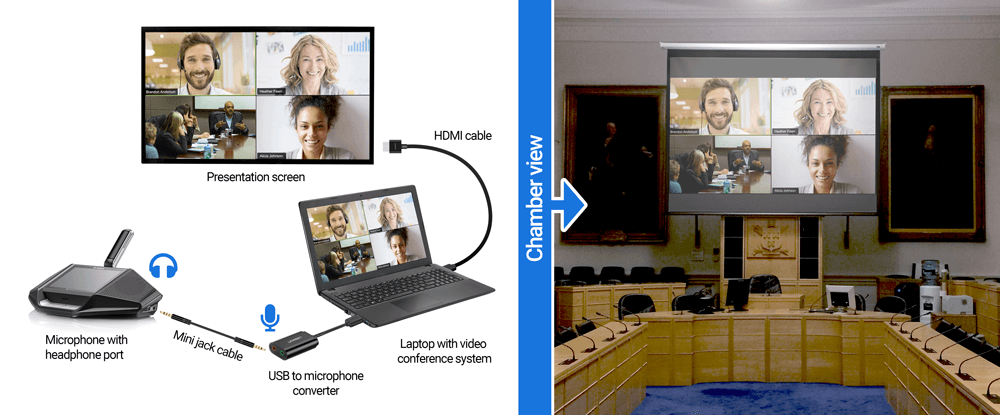
HDMI link to the presentation screen
This solution does not require too many changes but it needs to be tested extensively to check if there are no issues with feedback and echo.
The operator can press the microphone on when a remote participant wants to speak and the video on the webcast can automatically be switched to the remote speaker on our software.
c – Full integration using cameras in the room
Being able to integrate properly with the AV kit in the room is the ideal option. This allows the remote participants to see the current speaker in clear focus on the screen. We would like to make it easy for the operator so that they do not have too many buttons to click to get somebody on screen (on the webcast and in the room). We also like the idea of a presenter showing slides to the remote participants easily from his own laptop.
This is a complicated solution. Crucially, it will usually require a site survey by one of our engineers, then a system redesign and an install. At the moment, this is not feasible due to the restrictions around working. However, this is something we will look to facilitate when things are getting back to normal.
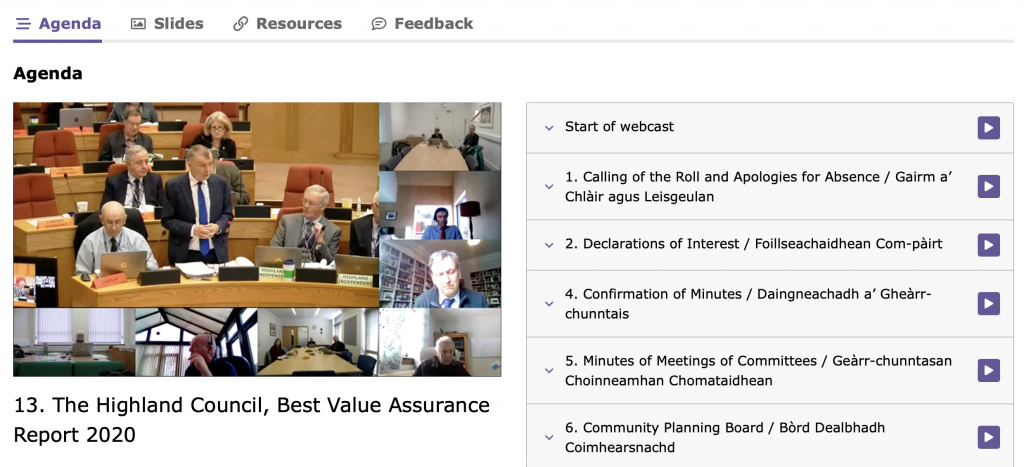
Highland council webcast with remote participation
Final Recommendations
Please bear in mind that an extra operator might be needed to be able to allow participants to speak. This person can also help remote participants in case they have difficulties. We find that remote participation is always a bit difficult at the start when people are not used to it.
For quality and clarity, we recommend that people who are not speaking put their microphones on “mute” to avoid disturbing the meeting. They just need to remember turning their mic on when it is their turn to speak.
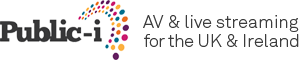
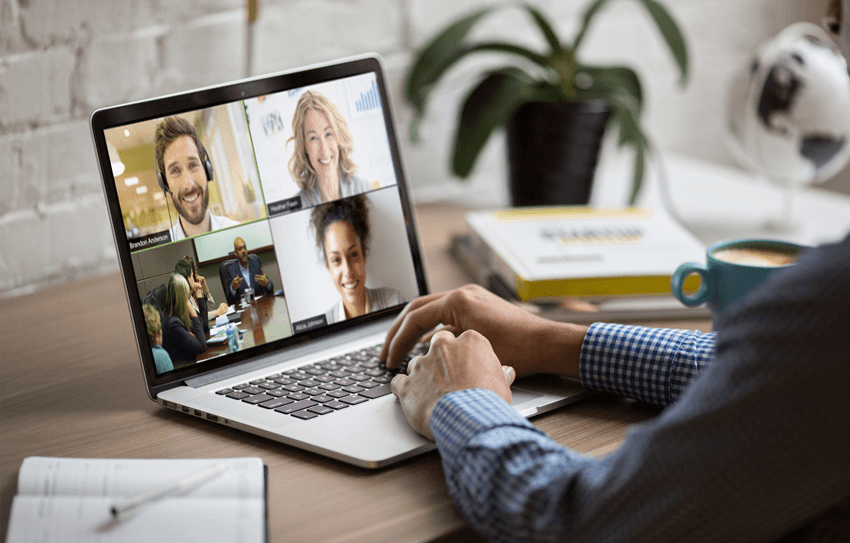
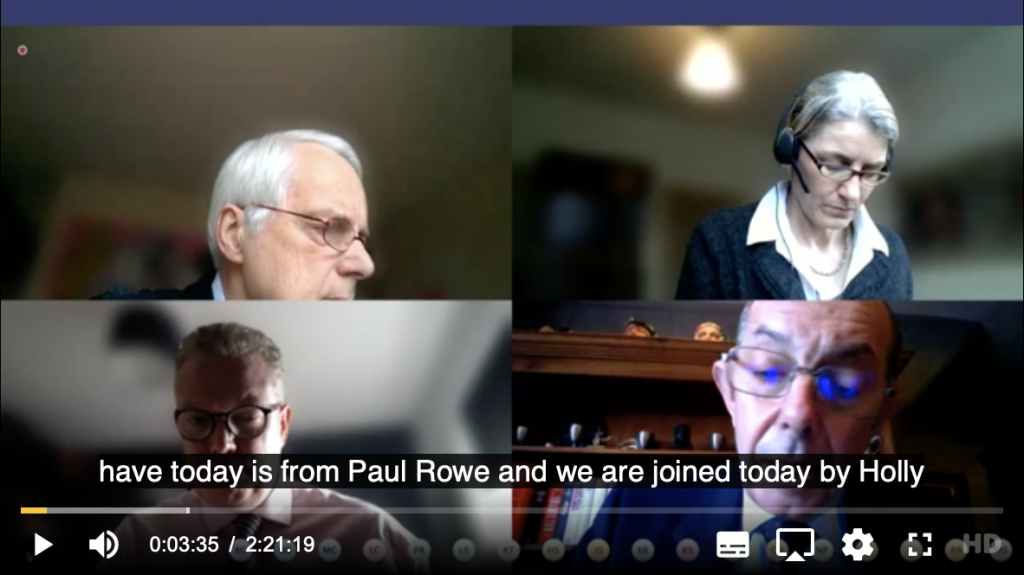






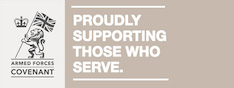
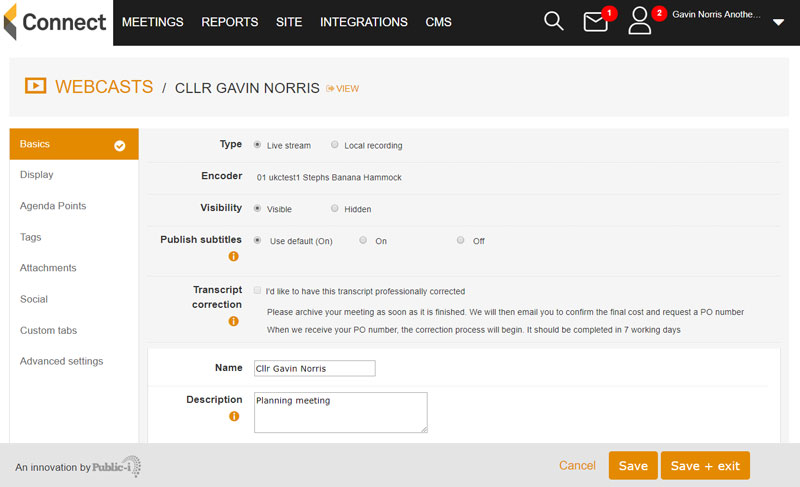
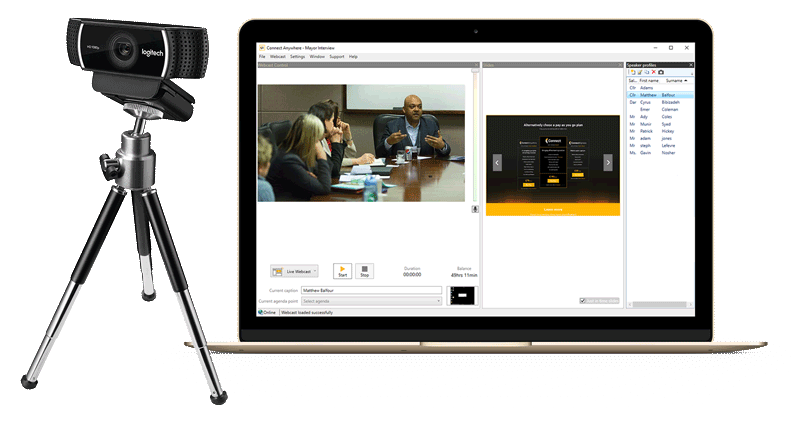
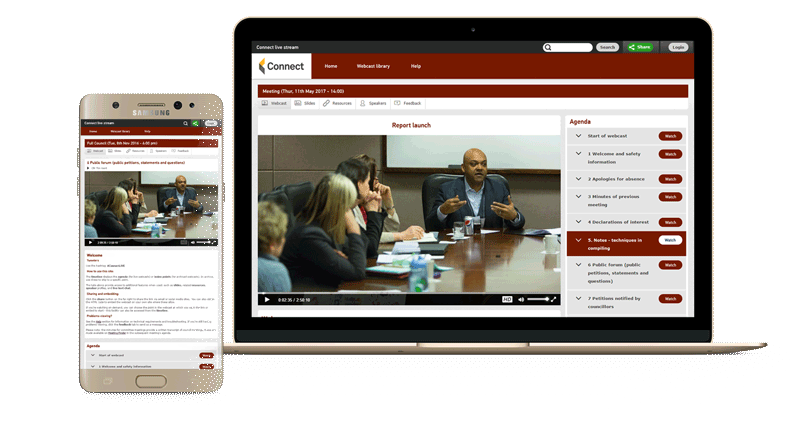
Hi – just read the information on your webpages regarding options for virtual meetings. Is there a timescale as to when you consider you will have an option for video conferencing for Councils please?
Hi Beverley. Thanks for the comment. We are hoping to have something ready shortly. We will email you directly.
Hello, do you have the video conferencing solution in place yet?
Hi Stephanie, we’re running a beta with a few clients and are starting to roll this out. BradfordMDC have had their first meeting with it and it was successful:
https://bradford.public-i.tv/core/portal/webcast_interactive/485386
Krys your account manager will get in contact
Hi Siobhan, Guildford Borough Council would be interested too in the video conferencing solution. Thanks, best wishes, Sophie Butcher
Hi Sophie, Ed your account manager will be in touch if he hasn’t already.