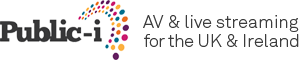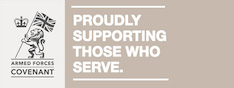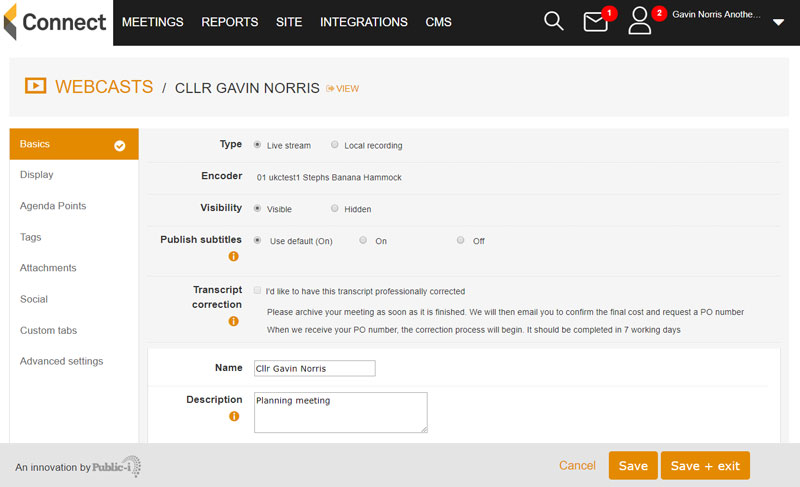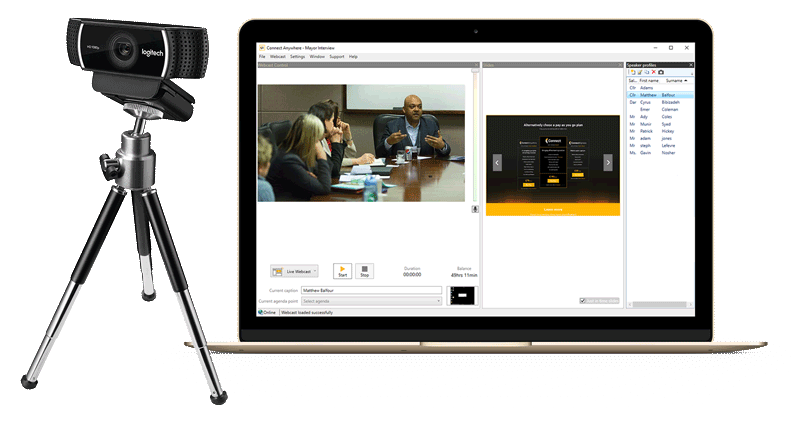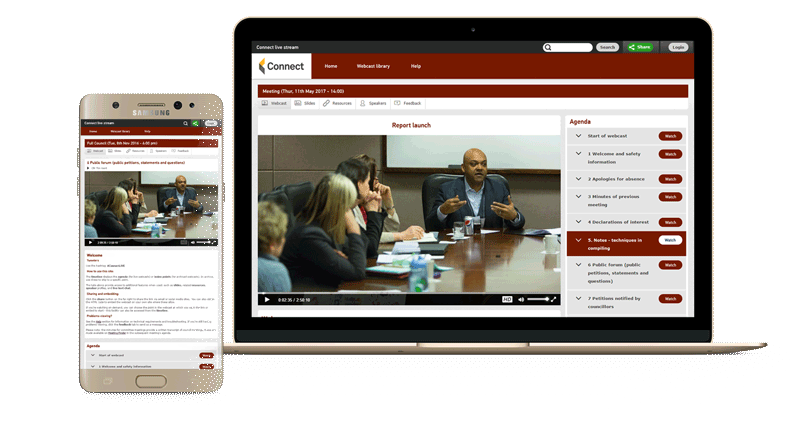Let’s talk about ways to promote webcasting on your council site and via social media to increase engagement of your webcasts.
There’s a temptation to think that once you’ve begun to webcast meetings regularly, that they will somehow find an audience on their own – it’s the ‘if you build it, they will come…’ strategy. Sadly, that probably isn’t the case, which is why we’ve put together a checklist of things you can do to improve the reach and visibility of your webcasts so they’re seen by the widest possible audience.
Let’s dive straight in.
\1. Make your webcasts easy to find
Instead of burying them deep inside your council website, try giving them a prominent link on the home page. Clear signposting using an image, together with a link that encourages visitors to click through has been proven to get results and increase webcast audiences. Alternatively, include a link in a relevant section on the council website – sections with titles like ‘Council Meetings’, or ‘Your Council’ or ‘Councillors and Democracy’ work well.
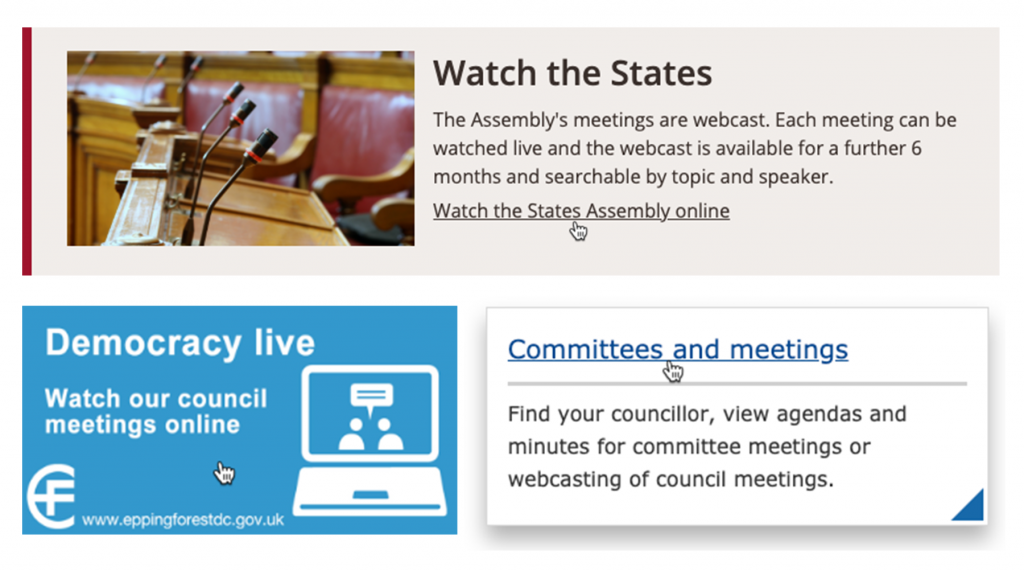
\2. Use the tools included with Modern.Gov and CMIS
If your council already uses these services to book and manage meetings, take advantage of the way they integrate with your website and make sure they’re generating links to your webcasts that are clear and easy to find. You should also check to see if you’re running the latest version of Modern.Gov (1505 or later) because this lets visitors watch webcasts directly from the Agenda and minutes page.
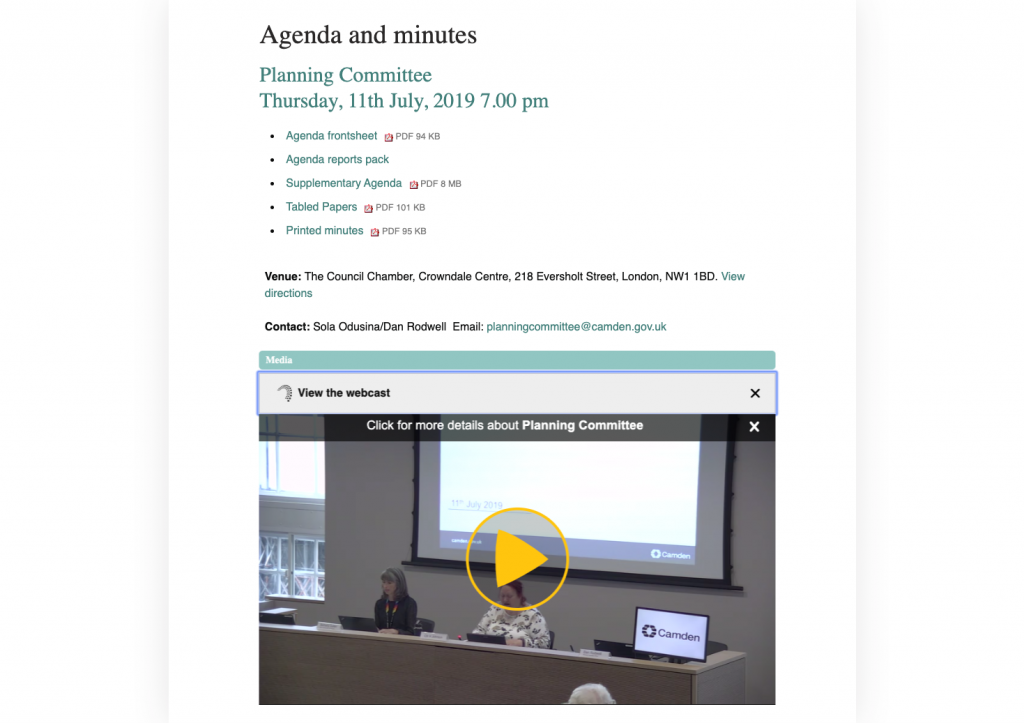
\3. Embed the Webcast overview list in your council website
This panel is a bit like a mini TV guide. It displays recent and scheduled webcasts and is a great way to let visitors find webcasts they might be interested in watching. It also includes a handy ‘Subscribe‘ button so people can sign up, tick the kinds of webcasts they’re interested in and get notified when a new one is scheduled.
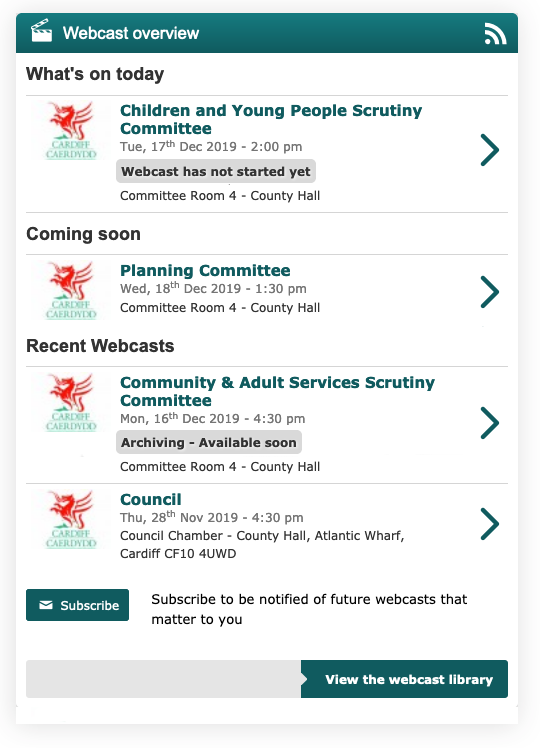
\4. Promote your webcasts via social media
Every page of your webcasting microsite has a Share button. This generates a link which visitors can use to share the webcast on their Facebook, Twitter and Linkedin accounts, or paste directly into an email. Make sure people know about this feature – it’s one of the quickest and easiest ways to get the word out, whether you want to promote an individual webcast or your entire webcast library.
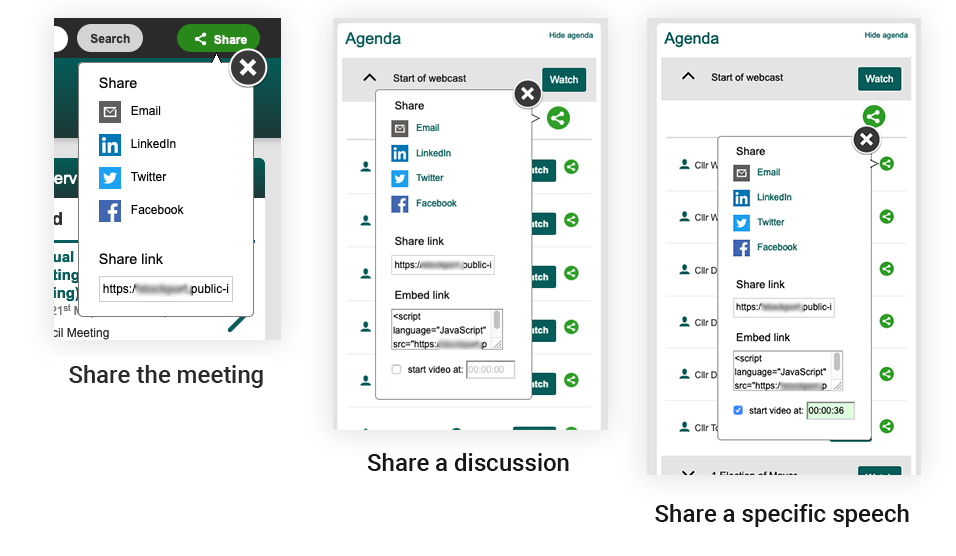
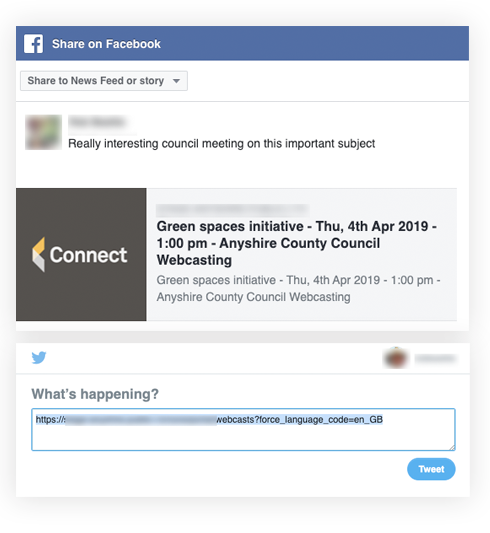
\5. Set up alerts that post automatically to Facebook and Twitter
Just connect the Microsite to your Facebook page or Twitter account and you can then promote your webcasts by creating alerts that will post to each service automatically. We recommend you set these to post before, during and after a webcast has finished (or create your schedule; it’s up to you). You can also create alerts that relate to a particular webcast or even a specific agenda item in a webcast.
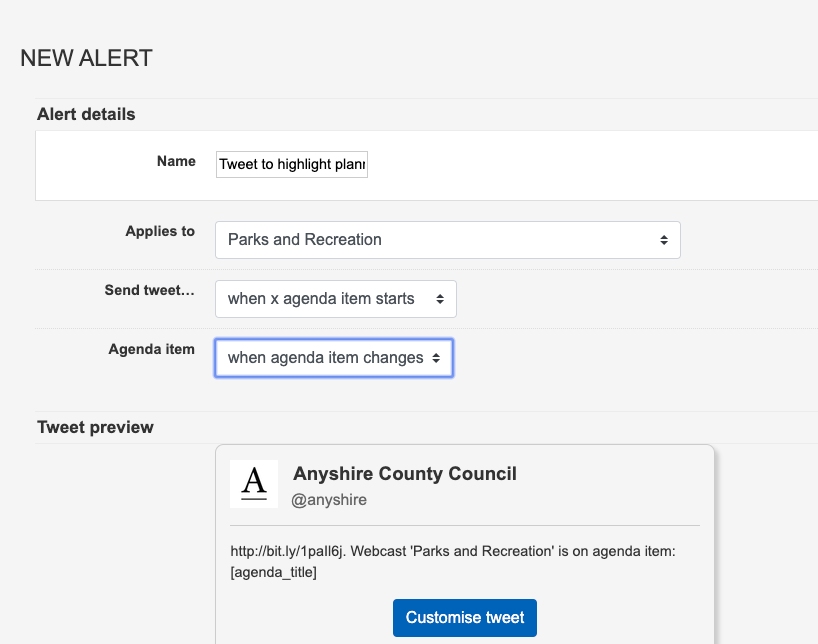
\6. Stream meetings live on YouTube and/or Facebook
Given the popularity of these services, it’s a good idea to stream your meetings live on Facebook or YouTube. This requires a bit of setting up but we’ve written documentation to have you up and running in no time.
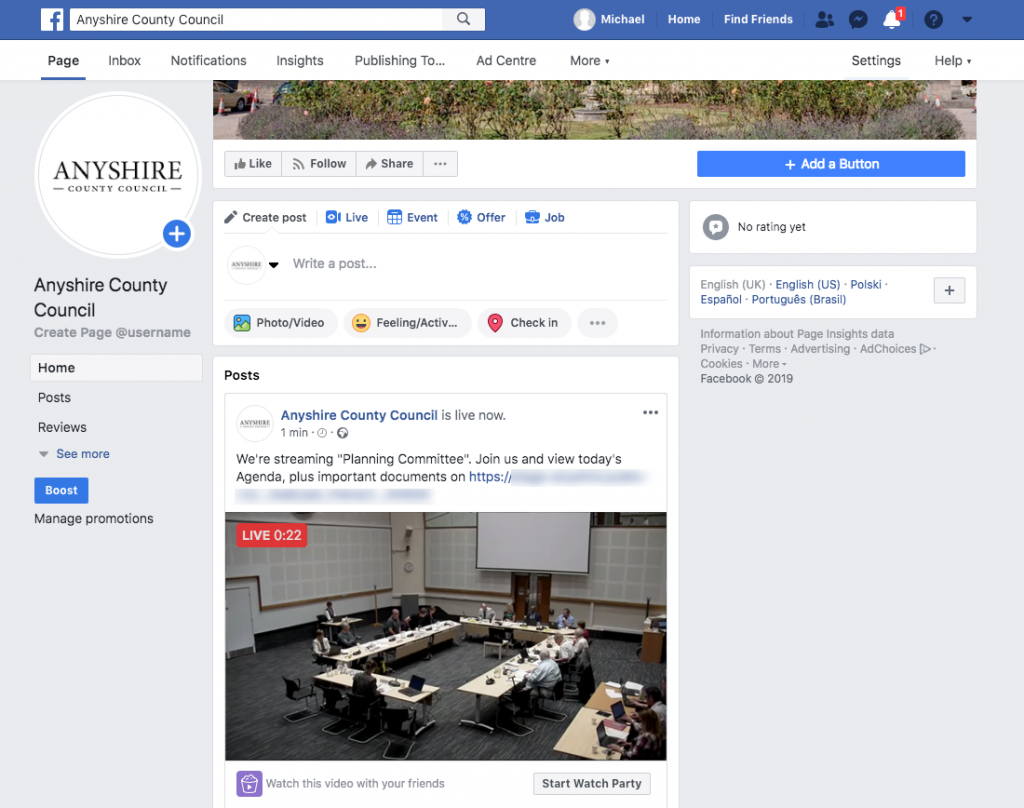
\7. Add a Twitter widget to your website or an individual webcast
We provide you with a widget which lets you add a Twitter feed to your
webcasting Microsite or Player page. Specify a search term (the equivalent of a hashtag) and after that, any tweet that uses the term/hashtag will appear in the feed.
This will improve engagement by letting people talk about the content you are providing.
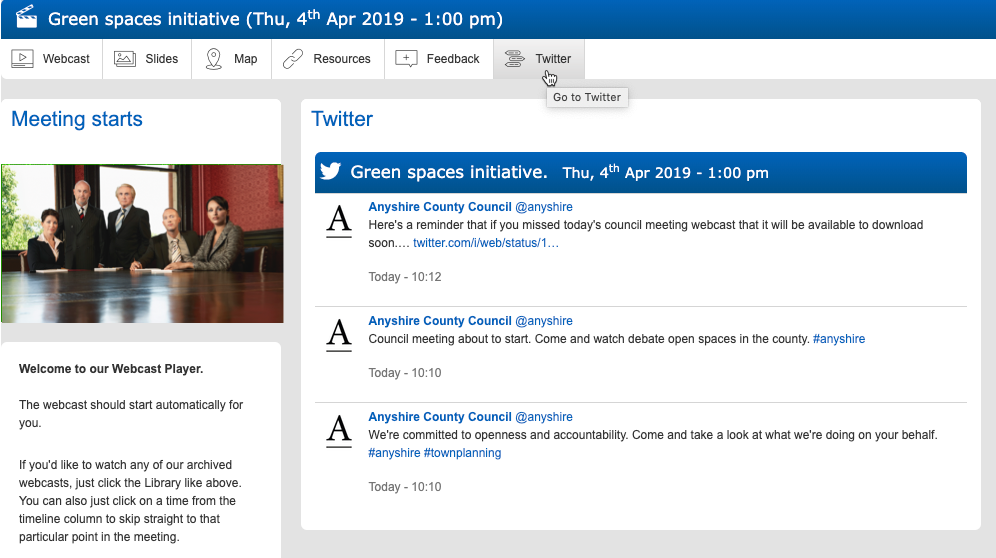
You can find out more about all of these topics – including detailed instructions for each – by visiting the Public-i Knowledgebase.